The steps below should be performed after registration to confirm that you can access the Azure Virtual Machines supplied with the Ansys Innovation Courses. The intent of these steps is to verify your successful access right up to the point of signing into an AIC Virtual Machine (VM). This is NOT a VM which has been assigned to you, this is only a test so you won’t actually sign in to this VM. Once you are formally registered through an AIC program you will gain access to an appropriate VM.
Link to Connectivity Test:
https://labs.azure.com/register/lahj28tx
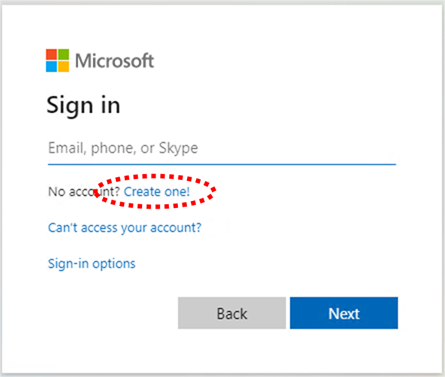
You will need a Microsoft account in order to access the AIC Virtual Machines.
Sign in with your Microsoft account or create one with your registration email address. You can create a Microsoft account with a non-Microsoft email account.
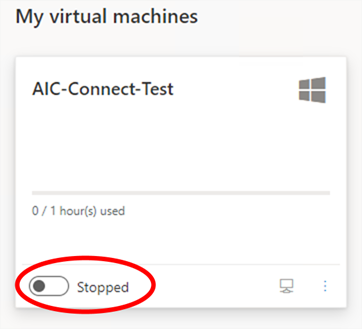
You should see a Virtual Machine in your account called "AIC Connectivity Test".
Start this VM using the slider with the current status of "Stopped".
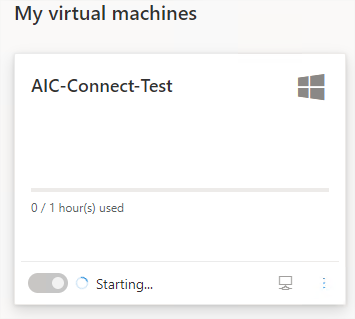
The status of the VM should change to "Starting". This process will take several minutes to complete.
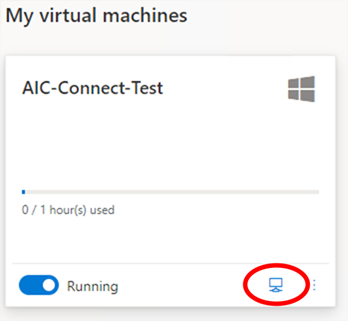
Once the status of the VM indicates "Running" you can use the computer icon to start your remote session.
Clicking this icon should download a "AIC-Connect-Test.rdp" file to your local computer.
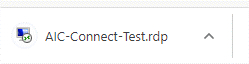
“AIC-Connect-Test.rdp” will be downloaded to your local computer. This is a file with connectivity settings which, when opened, should start Microsoft’s Remote Desktop Connection application.
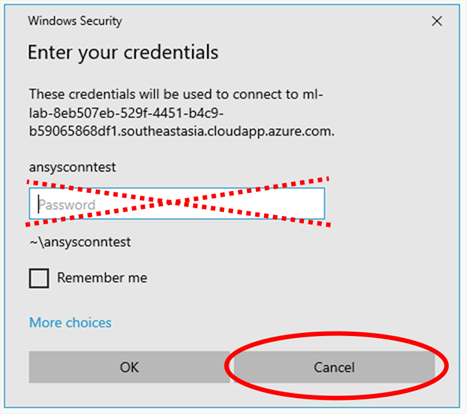
If you have reached this Enter your credentials form asking you to enter a password for user “ansysconntest” then you have successfully completed the connectivity test!
You do not need to enter a password as you will not be accessing this VM. Hit the Cancel button.
Reaching this point means that you are ready to access an actual AIC Virtual Machine when instructed to do so via an email.
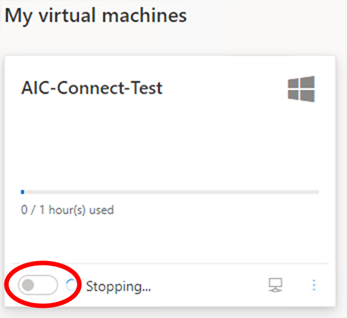
Stop this VM using the slider with the current status of "Running".
The status of the VM will change to “Stopping”.
You can exit Azure Lab Services at this point.
If these steps were successful:
Successful completion of these steps indicates that you will be able to access a VM when one is assigned to you via the AIC system.
If you could not complete these steps:
If you were not able to complete these steps then you likely won’t be able to access a VM when one is assigned to you via the AIC system.
You may be prevented access due to an RDP restriction policy on your network, which is not uncommon. If you are using a corporate network to access this test please try another network to confirm.
If you continue to have connection issues you can reach out to us at AnsysLearn@ansys.com for assistance.